How to Recover Deleted Files on iPad
Maybe some of you have met this problem: deleted the important files by accident. And the solution to restore deleted files of iPad may become a big headache to you. Today, this will be a piece of cake for the iPad users because we here bring you a recovery program to complete this task.
We called this program iOS Data Recovery, which provides you 2 ways to restore your deleted files: restore flies from iTunes or directly recover lost data from your iPad. It can help you to preview the backup file, recover deleted notes, photos, contacts, and etc. And iPad 1, iPad 2, the new iPad, iPad with Retina display and iPad mini are also suitable for it.
Download a free trial version, and you can preview and restore your deleted data on iPad:
First of all, download and set up the program on your PC. Choose the type of installation, and run it. Do the following solutions step by step.
Part 1: Scanning and restoring Data Files Directly on iPad
Step 1. Choose the mode of recovery
The interface you will be got when you choose the installation type, connect your installation to the PC and choose "Recover from iOS Device".Step 2. Get into the installation system and Scan for Deleted Files
When the following window appear, do as the three procedures say so you can scan your iPad for deleted files.
- 1. Hold your device and click "Start".
- 2. Hold "Power" and "Home" buttons simultaneously for 10 seconds.
- 3. Release the "Power" button after 10 seconds but not the "Home" button. Keep pressing "Home" button for another 10 seconds until you enter the device system successfully.
Select "Start Scan" to find out all deleted files from your iPad when a window below comes out. -
Step 3. Restore Deleted Files
Check the files you want in the results listed on the left after finish scanning. Look through the detailed contents and find out the ones you want it back. Those deleted files will be restored after you click “Recover”.
Note: this solution works well for iPad 1 but not including iPad 2 and the new iPad. Turn to solution 2 if you are not a iPad 1 users.
Part 2: Extracting and Scanning iTunes Backup File to Restore Files
Step 1. Select the Mode of Recovery
Here, you need to select the mode of recovery. Please turn to "Recovery from iTunes Backup Files" to restore your deleted files.
Step 2. Choose the Backup File to Scan
Choose the backup file from your iPad and press "Start Scan" now.
Step 3. Selectively restore deleted files
All deleted files listed on the left will be presented. Choose the ones you want and click “Recover” to save them on your computer.
Note: This solution works well for all types of iPad and also for iPhone devices. But the most important step is to back up your device on iTunes so the backup file can be found out and scanned by the program.iPad Data Recovery can help you get back the deleted files without any damages. You can choose one of the solutions to restore your lost data easily.
Source : - See more at: http://www.iphone-data-recovery.com/recover-files-on-ipad.html#sthash.0W73pUu5.dpuf
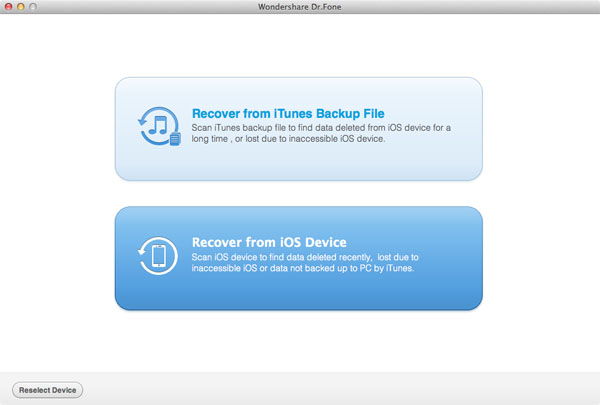
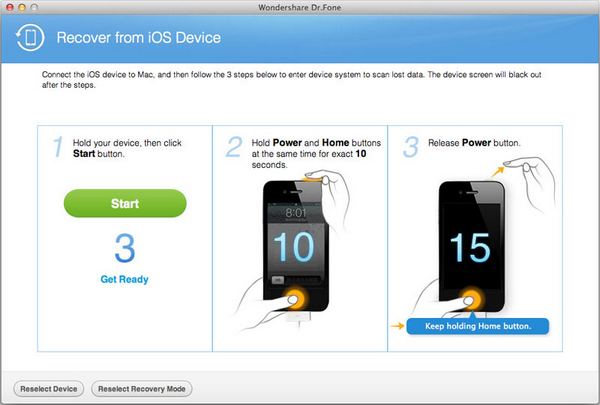
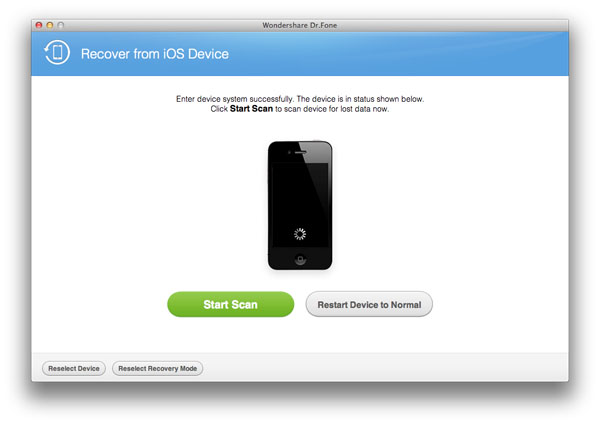
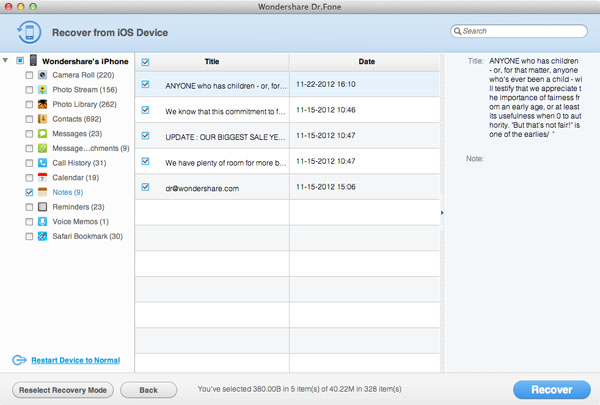
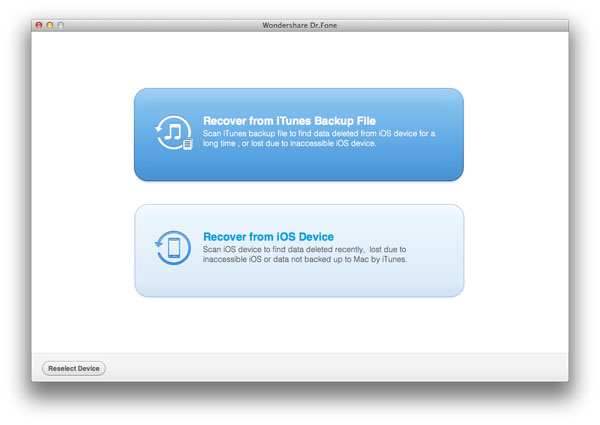
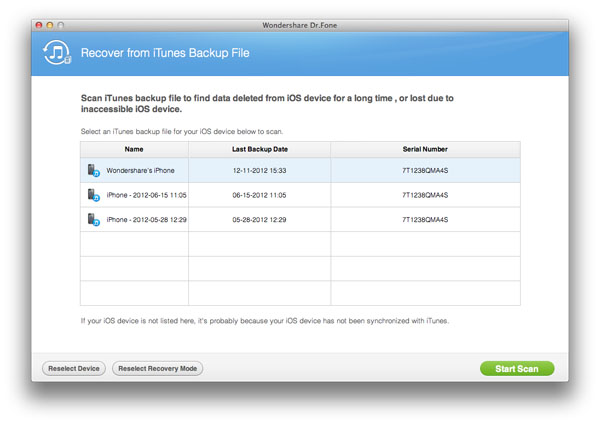
To recover deleted data on iPad is not that difficult:
ReplyDeleteIf you have iCloud or iTunes backups, just restore from the previous backups.
If your backups are not the latest, and you don't want to overwrite the current data on your iPad (since iTunes/iCloud Restore will erase all the contents on your iPhone); you just want to find back the deleted data only; or you even have no backups, you may need to use an iPad data recovery software